When iOS 8 came out, Apple introduced extensions to the world, with six extension points available. These offer unprecedented access to the operating system, with the Photo Editing extension allowing developers to build functionality into the system Photos app.
The user workflow for Photo Editing extensions is not entirely simple. From selecting the photo you want to edit, it takes three taps to launch the extension, one of which is on a tiny, unintuitive button:
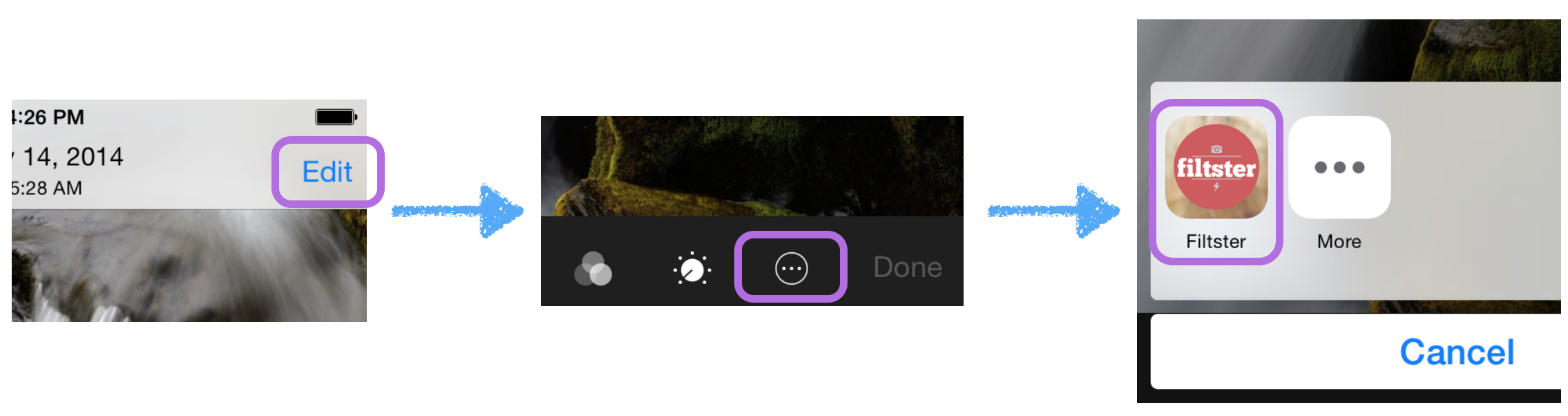
Nevertheless, these kinds of extensions offer a fantastic opportunity for developers to offer a seamless experience to users, thereby creating a consistent approach to managing photos.
This article will talk briefly about how to create extensions, and their lifecycle, before moving on to look at the editing workflow in more details. It will conclude by looking at some common concerns and scenarios associated with creating Photo Editing extensions.
The Filtster project, which accompanies this article, demonstrates how you can set up your own image editing extension. It represents a really simple image filtering process using a couple of Core Image filters. You can access the complete Filtster project on GitHub.
Creating an Extension
All types of iOS extensions have to be contained in a fully functional iOS app, and this includes Photo Editing extensions. This can mean that you have to do a lot of work to get your amazing new custom Core Image filter in the hands of some users. It remains to be seen how strict Apple is on this, since most apps in the App Store with custom image editing extensions existed before the introduction of iOS 8.
To create a new image editing extension, add a new target to an existing iOS app project. There is a template target for the extension:
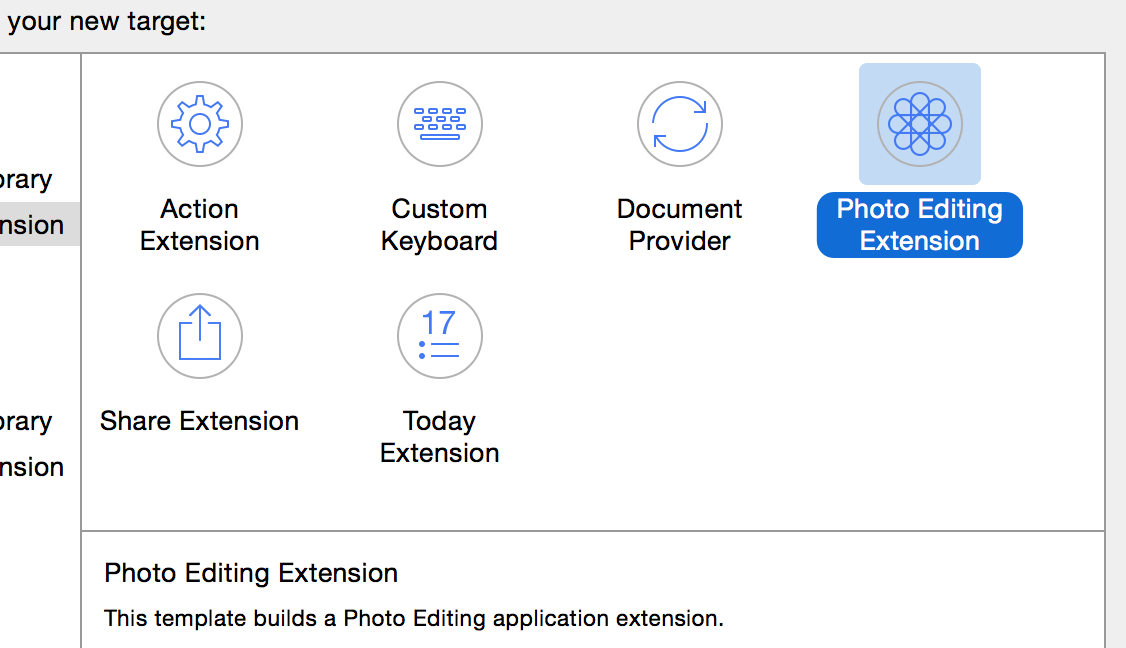
This template consists of three components:
-
Storyboard. Image editing extensions can have an almost completely custom UI. The system provides only a toolbar across the top, containing Cancel and Done buttons:

Although the storyboard doesn't have size classes enabled by default, the system will respect them should you choose to activate them. Apple highly recommends using Auto Layout for building Photo Editing extensions, although there is no obvious reason why you couldn't perform manual layout. Still, you're flying in the face of danger if you decide to ignore Apple's advice.
-
Info.plist. This specifies the extension type and accepted media types, and is common to all extension types. The
NSExtensionkey has a dictionary containing all the extension-related configurations: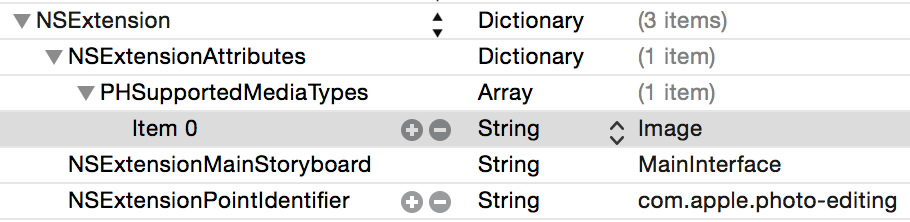
The
NSExtensionPointIdentifierentry informs the system that this is a Photo Editing extension with a value ofcom.apple.photo-editing. The only key that is specific to photo editing isPHSupportedMediaTypes, and this is related to what types of media the extension can operate on. By default, this is an array with a single entry ofImage, but you have the option of addingVideo. -
View Controller. This adopts the
PHContentEditingControllerprotocol, which contains methods that form the lifecycle of an image editing extension. See the next section for further detail.
Notably missing from this list is the ability to provide the imagery for the icon that appears in the extension selection menu:
![]()
This icon is provided by the App Icon image set in the host app's asset catalog. The documentation is a little confusing here, as it implies that you have to provide an icon in the extension itself. However, although this is possible, the extension will not honor the selection. This point is somewhat moot, as Apple specifies that the icon associated with an extension should be identical to that of the container app.
Extension Lifecycle
The Photo Editing extension is built on top of the Photos framework, which means that edits aren't destructive. When a photo asset is edited, the original file remains untouched, while a rendered copy is saved. It addition, semantic details about how to recreate the edit are saved as adjustment data. This data means that the edit can be completely recreated from the original image. When you implement image editing extensions, you are responsible for constructing your own adjustment data objects.
The PHAdjustmentData class represents these edit parameters, and has two
format properties (formatIdentifier and formatVersion) that are used to
determine compatibility of an editing extension with a previously edited image.
Both properties are strings, and the formatIdentifier should be in reverse-DNS
form. These two properties give you the flexibility to create a suite of image
editing apps and extensions, each of which can interpret the editing results from
the others. There is also a data property that is of type NSData. This can
be used however you wish to store the details of how your extension can resume
editing.
Beginning Editing
When a user chooses to edit an image using your extension, the system will instantiate your view controller and initiate the photo editing lifecycle. If the photo has previously been edited, this will first call the canHandleAdjustmentData(_:) method, at which point you are provided a PHAdjustmentData object. As such, it's important to figure out in advance whether or not your extension can handle the previous edit data. This determines what the framework will send to the next method in the lifecycle.
Once the system has decided to supply either the original image or one
containing the rendered output from previous edits, it then calls the
startContentEditingWithInput(_:, placeholderImage:). The input is an object of
type PHContentEditingInput, which contains metadata such as location, creation
data, and media type about the original asset, alongside the details you need to
edit the asset. In addition to the path of the full-size input
image, the input object also contains a displaySizedImage that represents the
same image data, but is scaled appropriately for the screen. This means that the
interactive editing phase can operate at a lower resolution, ensuring that your
extension remains responsive and energy efficient.
The following shows an implementation of this method:
func startContentEditingWithInput(contentEditingInput: PHContentEditingInput?,
placeholderImage: UIImage) {
input = contentEditingInput
filter.inputImage = CIImage(image: input?.displaySizeImage)
if let adjustmentData = contentEditingInput?.adjustmentData {
filter.importFilterParameters(adjustmentData.data)
}
vignetteIntensitySlider.value = Float(filter.vignetteIntensity)
...
}
The above implementation stores the contentEditingInput, since it's required to
complete the edit, and imports the filter parameters from the
adjustment data.
If your canHandleAdjustmentData(_:) method returned true, then the images
provided to startContentEditingWithInput(_:, placeholderImage:) will be
original, and the extension will have to recreate the edited image from the
previous adjustment data. If this is a time-consuming process, then the
placeholderImage is an image of the rendered previous edit that can be used
temporarily.
At this stage, the user interacts with the UI of the extension to control the
editing process. Since the extension has a view controller, you can use any of
the features of UIKit to implement this. The sample project uses a Core Image
filter chain to facilitate editing, so the UI is handled with a custom GLKView
subclass to reduce the load on the CPU.
Cancelation
To finish editing, users can select either the Cancel or Done buttons
provided by the Photos UI. If the user decides to cancel with unsaved edits,
then the shouldShowCancelConfirmation property should be overridden to return
true:
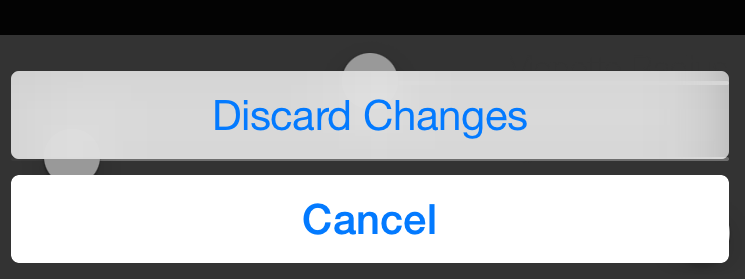
If the cancelation is requested, then the cancelContentEditing method is
called to allow you to clear up any temporary data that you've created.
Commit Changes
Once the user is happy with his or her edits and taps the Done button, a call is
made to finishContentEditingWithCompletionHandler(_:). At this point, the full-size image needs to be edited with the settings that are currently applied to
the display-sized image, and the new adjustment data needs saving.
At this point, you can obtain the full-size image using the fullSizeImageURL on
the PHContentEditingInput object provided at the beginning of the editing
process.
To complete editing, the supplied callback should be invoked with a
PHContentEditingOutput object, which can be created from the input. This
output object also includes a renderedContentURL property that specifies
where you should write the output JPEG data:
func finishContentEditingWithCompletionHandler(completionHandler: ((PHContentEditingOutput!) -> Void)!) {
// Render and provide output on a background queue.
dispatch_async(dispatch_get_global_queue(CLong(DISPATCH_QUEUE_PRIORITY_DEFAULT), 0)) {
// Create editing output from the editing input.
let output = PHContentEditingOutput(contentEditingInput: self.input)
// Provide new adjustments and render output to given location.
let adjustmentData = PHAdjustmentData(formatIdentifier: self.filter.filterIdentifier,
formatVersion: self.filter.filterVersion, data: self.filter.encodeFilterParameters())
output.adjustmentData = adjustmentData
// Write the JPEG data
let fullSizeImage = CIImage(contentsOfURL: self.input?.fullSizeImageURL)
UIGraphicsBeginImageContext(fullSizeImage.extent().size);
self.filter.inputImage = fullSizeImage
UIImage(CIImage: self.filter.outputImage)?.drawInRect(fullSizeImage.extent())
let outputImage = UIGraphicsGetImageFromCurrentImageContext()
let jpegData = UIImageJPEGRepresentation(outputImage, 1.0)
UIGraphicsEndImageContext()
jpegData.writeToURL(output.renderedContentURL, atomically: true)
// Call completion handler to commit edit to Photos.
completionHandler?(output)
}
}
Once the call to the completionHandler has returned, you can clear up any
temporary data and files ready for the extension to return.
Common Concerns
There are a few areas associated with creating an image editing extension that can be a little complicated. The topics in this section address the most important of these.
Adjustment Data
The PHAdjustmentData is a simple class with just three properties, but to get
the best use from it, discipline is required. Apple suggests using reverse-DNS
notation to specify the formatIdentifier, but then you are left to decide how
to use the formatVersion and data properties yourself.
It's important that you can determine compatibility between different versions of your image editing framework, so an approach such as semantic versioning offers the flexibility to manage this over the lifetime of your products. You could implement your own parser, or look to a third-party framework such as SemverKit to provide this functionality.
The final aspect of the adjustment data is the data property itself,
which is just an NSData blob. The only advice that Apple offers here is that
it should represent the settings to recreate the edit, rather than the edit
itself, since the size of the PHAdjustmentData object is limited by the Photos
framework.
For non-complex extensions (such as Filtster), this can be as simple as an archived dictionary, which can be written as follows:
public func encodeFilterParameters() -> NSData {
var dataDict = [String : AnyObject]()
dataDict["vignetteIntensity"] = vignetteIntensity
...
return NSKeyedArchiver.archivedDataWithRootObject(dataDict)
}
This is then reinterpreted with the following:
public func importFilterParameters(data: NSData?) {
if let data = data {
if let dataDict = NSKeyedUnarchiver.unarchiveObjectWithData(data) as? [String : AnyObject] {
vignetteIntensity = dataDict["vignetteIntensity"] as? Double ?? vignetteIntensity
...
}
}
}
Here, these two methods are on the shared FiltsterFilter class, which is also
responsible for determining compatibility of the adjustment data:
public func supportsFilterIdentifier(identifier: String, version: String) -> Bool {
return identifier == filterIdentifier && version == filterVersion
}
If you have more complex requirements, you could create a custom settings
class, which adopts the NSCoding protocol to allow it to be archived in a
similar manner.
A user can chain incompatible photo edits together — if the adjustment data is not understood by the current extension, the pre-rendered image will be used as input. For example, you can crop an image using the system crop tool before using your custom Photo Editing extension. Once you have saved the edited image, the associated adjustment data will only contain details of the most recent edit. You could store adjustment data from the previous, incompatible edit in your output adjustment data, allowing you to implement a revert function for just your phase of the filter chain. The revert function provided by the Photos app will remove all the edits, returning the photo to its original state:
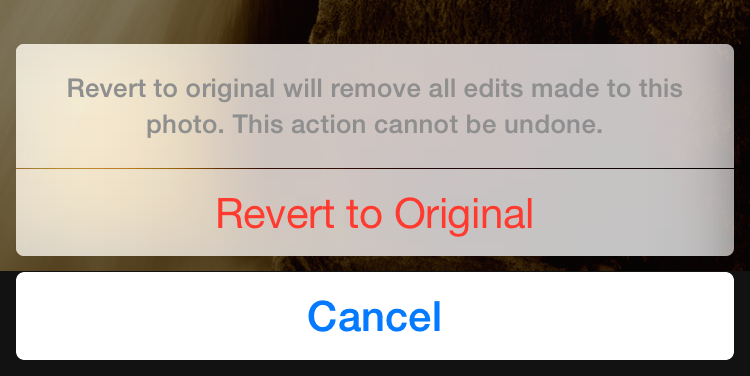
Code/Data Sharing
Photo Editing extensions are distributed as an embedded binary inside a container app, which Apple has stated must be a functioning app. Since you're creating a Photo Editing extension, it is likely that the app will offer the same functionality. You're therefore likely to want to share code and data between the app extension and the container app.
Sharing code is achieved by creating a Cocoa Touch Framework target, a new functionality available in iOS 8. Then you can add shared functionality, such as the filter chain and custom view classes, and use them from both the app and the extension.
Note that since the framework will be used from an app extension, you must restrict the APIs it can use on the Target Settings page:
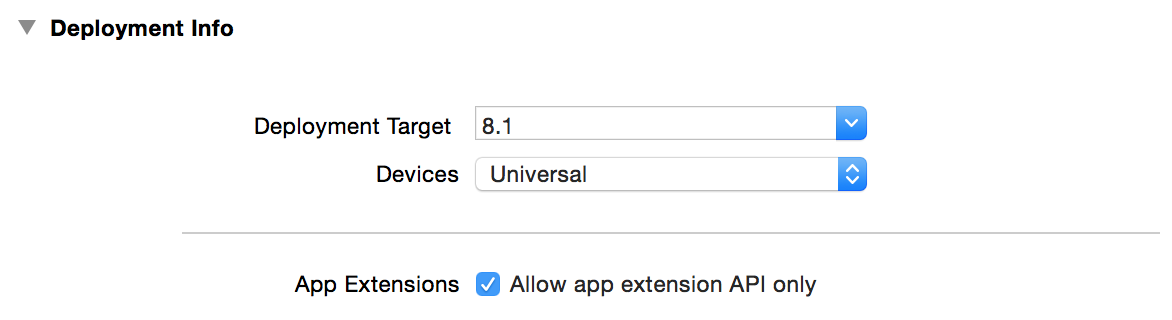
Sharing data is a less obvious requirement, and in many cases it won't exist.
However, if necessary, you can create a shared container, which is
achieved by adding both the app and extension to an app group associated with
your developer profile. The shared container represents a shared space on disk
that you can use in any way you wish, e.g. NSUserDefaults, SQLite, or file
writing.
Debugging and Profiling
Debugging is reasonably well-supported in Xcode, although there are some potential sticking points. Selecting the extension's scheme and selecting run should build it and then let you select which app to run. Since photo editing extensions can only be activated from within the system Photos app, you should select the Photos app:
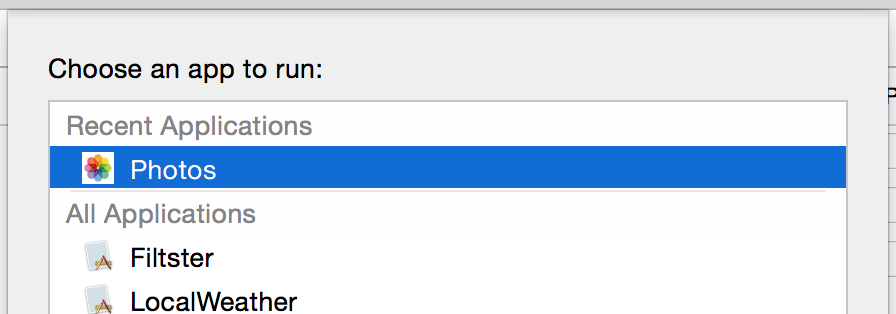
If this instead launches your container app, then you can edit the extension's scheme to set the executable to Ask on Launch.
Xcode then waits for you to start the Photo Editing extension before attaching to it. At this point, you can debug as you do with standard iOS apps. The process of attaching the debugger to the extension can take quite a long time, so when you activate the extension, it can appear to hang. Running in release mode will allow you to evaluate the extension startup time.
Profiling is similarly supported, with the profiler attaching as the extension begins to run. You might once again need to update the scheme associated with the extension to specify that Xcode should ask which app should run as profiling begins.
Memory Restrictions
Extensions are not full iOS apps and therefore are permitted restricted access to system resources. More specifically, the OS will kill an extension if it uses too much memory. It's not possible to determine the exact memory limit, since memory management is handled privately by iOS, however it is definitely dependent on factors such as the device, the host app, and the memory pressure from other apps. As such, there are no hard limits, but instead a general recommendation to minimize the memory footprint.
Image processing is a memory-hungry operation, particularly with the resolution of the photos from an iPhone camera. There are several things you can do to keep the memory usage of your Photo Editing extension to a minimum.
-
Work with the display-sized image: When beginning the edit process, the system provides an image suitably scaled for the screen. Using this instead of the original for the interactive editing phase will require significantly less memory.
-
Limit the number of Core Graphics contexts: Although it might seem like the way to work with images, a Core Graphics context is essentially just a big chunk of memory. If you need to use contexts, then keep the number to a minimum. Reuse them where possible, and decide whether you're using the best approach.
-
Use the GPU: Whether it be through Core Image or a third-party framework such as GPUImage, you can keep memory down by chaining filters together and eliminating the requirement for intermediate buffers.
Since image editing is expected to have high memory requirements, it seems that the extensions are given a little more leeway than other extension types. During ad hoc testing, it appears to be possible for an image editing extension to use more than 100 MB. Given that an uncompressed image from an 8-megapixel camera is approximately 22 MB, most image editing should be achievable.
Conclusion
Prior to iOS 8, there was no way for a third-party developer to provide functionality to the user anywhere other than within his or her own app. Extensions have changed this, with the Photo Editing extension in particular allowing you to put your code right into the heart of the Photos app. Despite the slightly convoluted multi-tap workflow, the Photo Editing extension uses the power of the Photos framework to provide a coherent and integrated user experience.
Resumable editing has traditionally been reserved for use in desktop photo collection applications such as Aperture or Lightroom. Creating a common architecture for this on iOS with the Photos framework offers great potential, and allowing the creation of Photo Editing extensions takes this even further.
There are some complexities associated with creating Photo Editing extensions, but few of these are unique. Creating an intuitive interface and designing image processing algorithms are both as challenging for image editing extensions as they are for complete image editing apps.
It remains to be seen how many users are aware of these third-party image editing extensions, but they have the potential to increase your app's exposure.